PDF version of this manual is available here: WinTopas4 Instructions.pdf
WinTopas4 Introduction
WinTOPAS4 is the main control application for Light Conversion optical parametric amplifiers, also referred to as OPAs. It is designed to provide simplified control of the device, while also maintaining advanced configuration options.
Start by launching the application  . You will be greeted with the main application window (see
Figure 1 ). It consists of three basic components:
. You will be greeted with the main application window (see
Figure 1 ). It consists of three basic components:
- A tool bar, where you can add new windows or devices and access various tools.
- Tab control, where you can see your active devices. In this instruction we only have one active device.
- Control window. This window corresponds with the selected device.
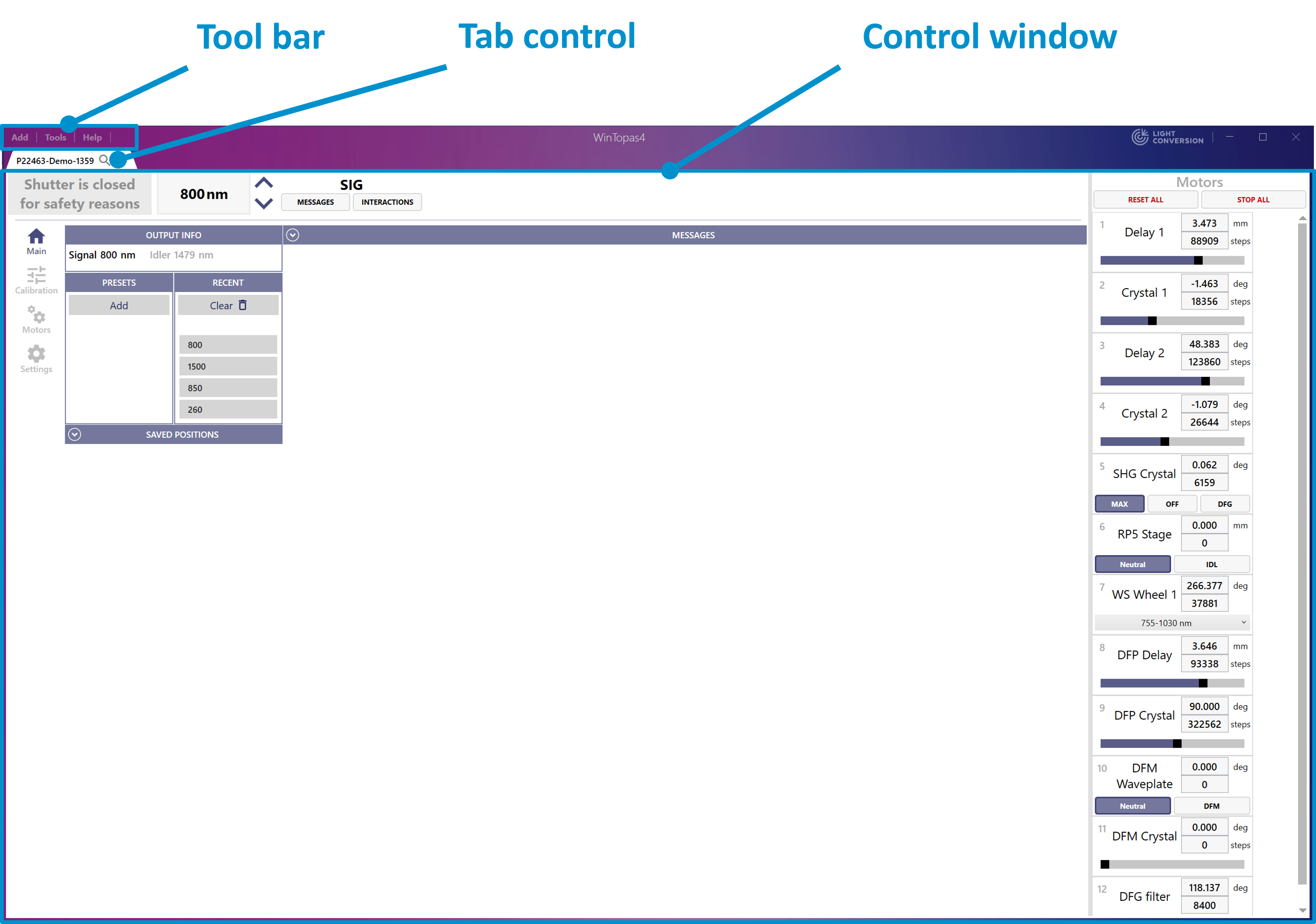
Figure 1. Main window of the WinTopas4 application.
WinTOPAS4 works in tandem with the server application  which runs in the background (see
Figure 2). It manages all the device logic and must be running to control the OPA. Server application launches
automatically and once WinTOPAS4 is connected we can start using the application.
which runs in the background (see
Figure 2). It manages all the device logic and must be running to control the OPA. Server application launches
automatically and once WinTOPAS4 is connected we can start using the application.
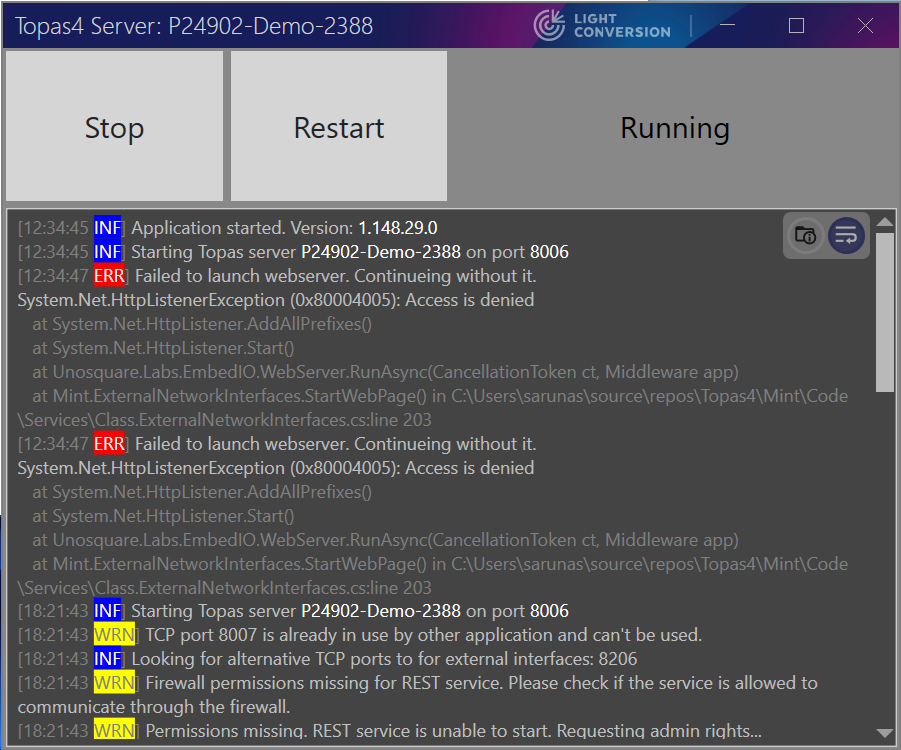
Figure 2. Main window of the Topas4 application.
Optical parametric amplifiers have many motors inside. Each of them has a different function and can be controlled separately (see Figure 3). Fortunately, every device is calibrated carefully so you do not have to worry about the individual motors.
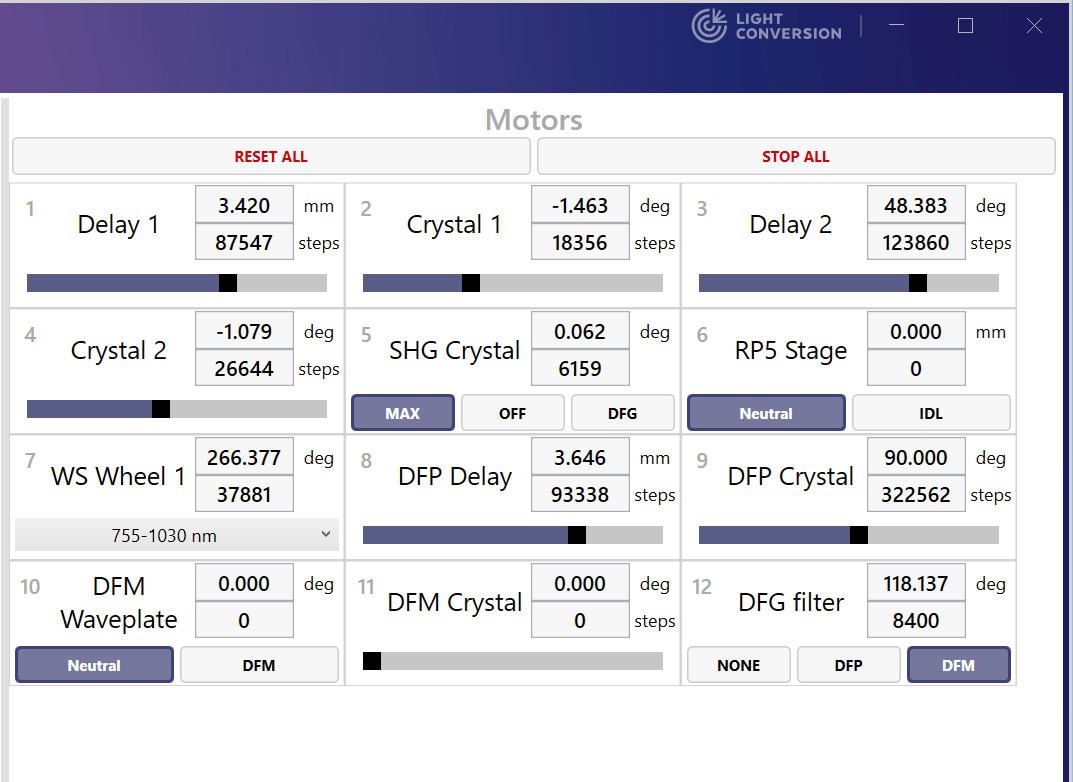
Figure 3. Wintopas4 motor control.
Calibration is applied to various parametric interaction types, so you simply have to select the desired interaction, enter the wavelength and let WinTOPAS4 do its magic. Afterward simply open the shutter to emit your ultrashort pulses.
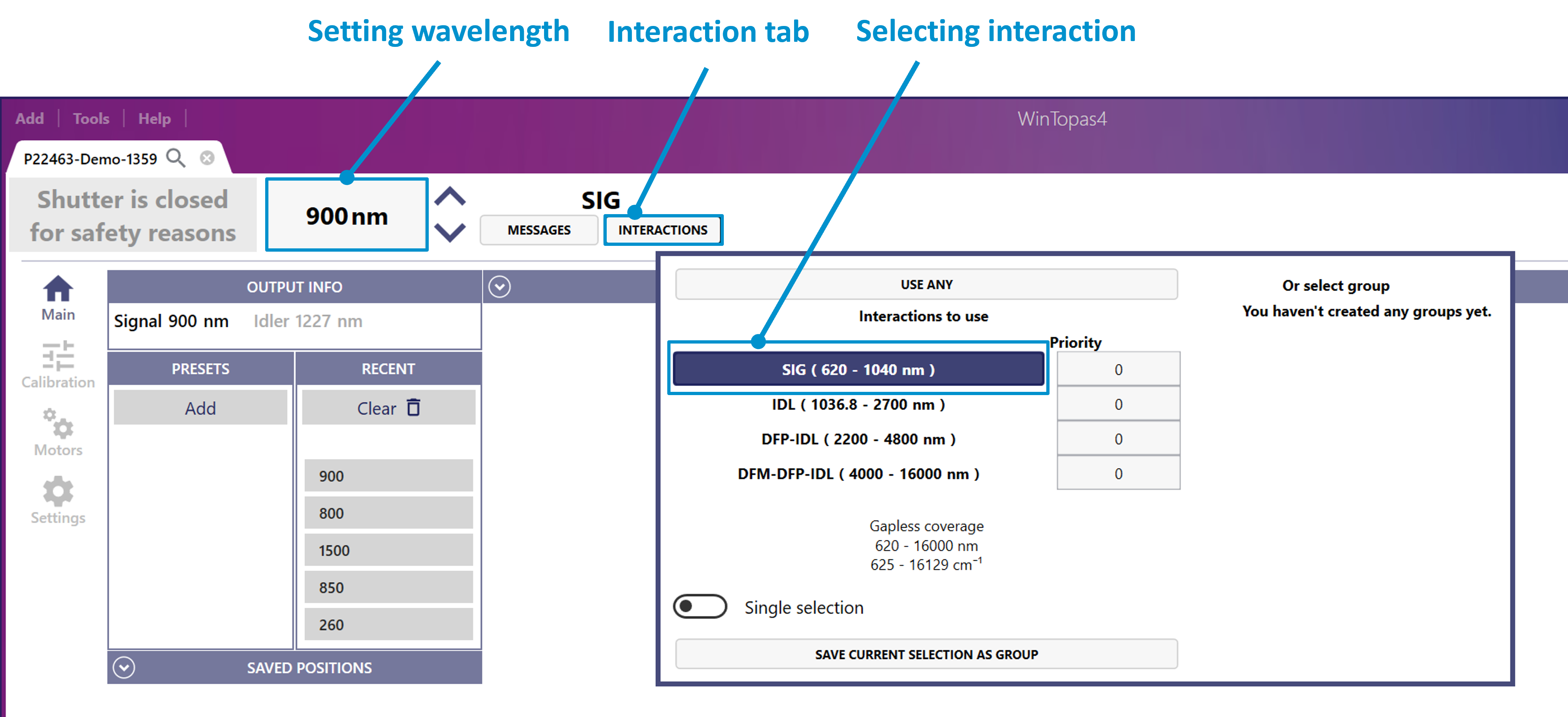
Figure 4. Selecting interaction type and setting wavelength in WinTopas4.
The message window will show the information specific to the selected interaction. It contains important information, such as output beam polarization or additional steps required to use the selected interaction (see Figure 5).
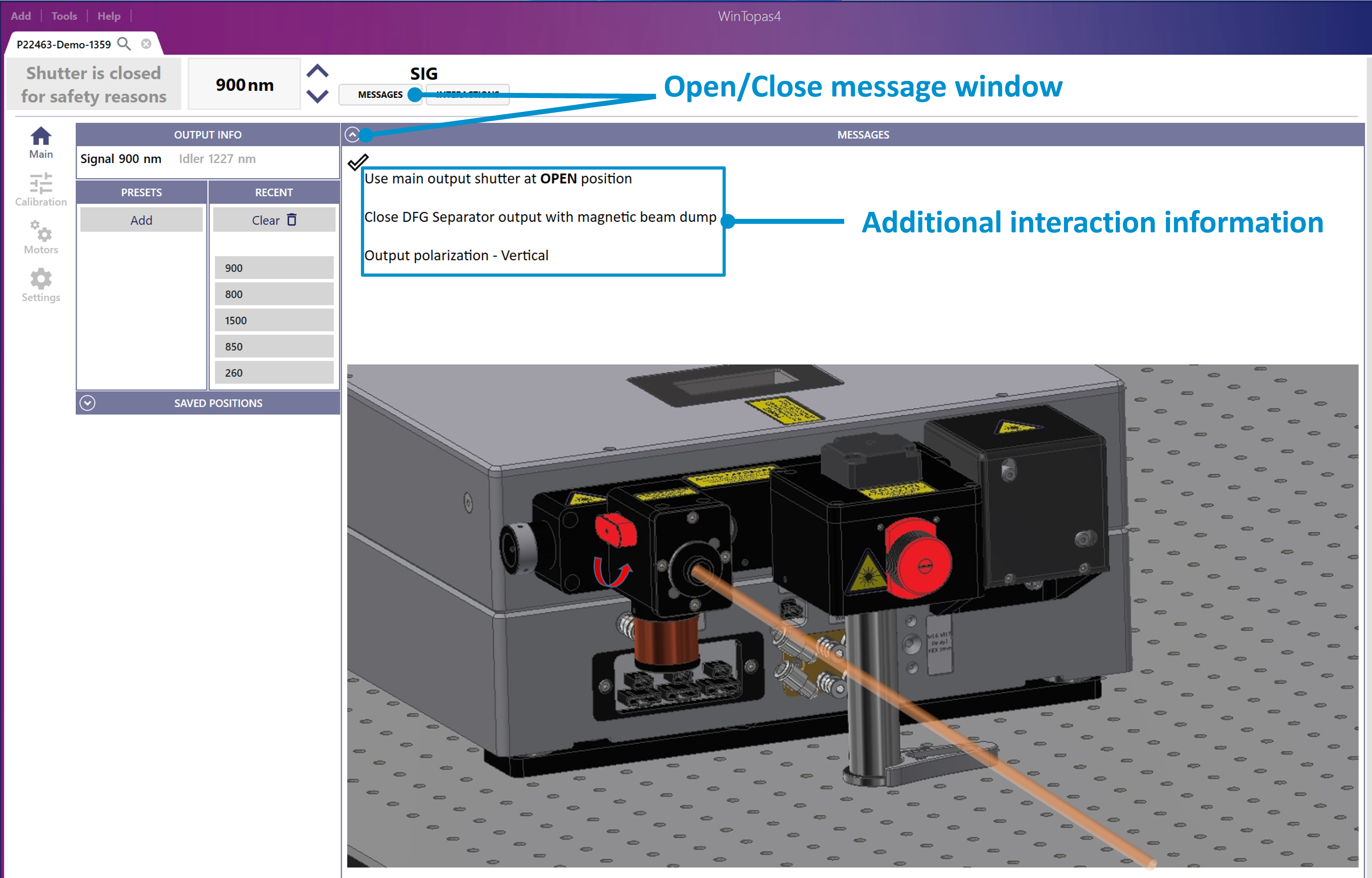
Figure 5. WinTopas4 messages window.
Recently used wavelengths can be accessed below “OUTPUT INFO” tab for faster navigation. You can also create and name presets for specific user defined motor positions.
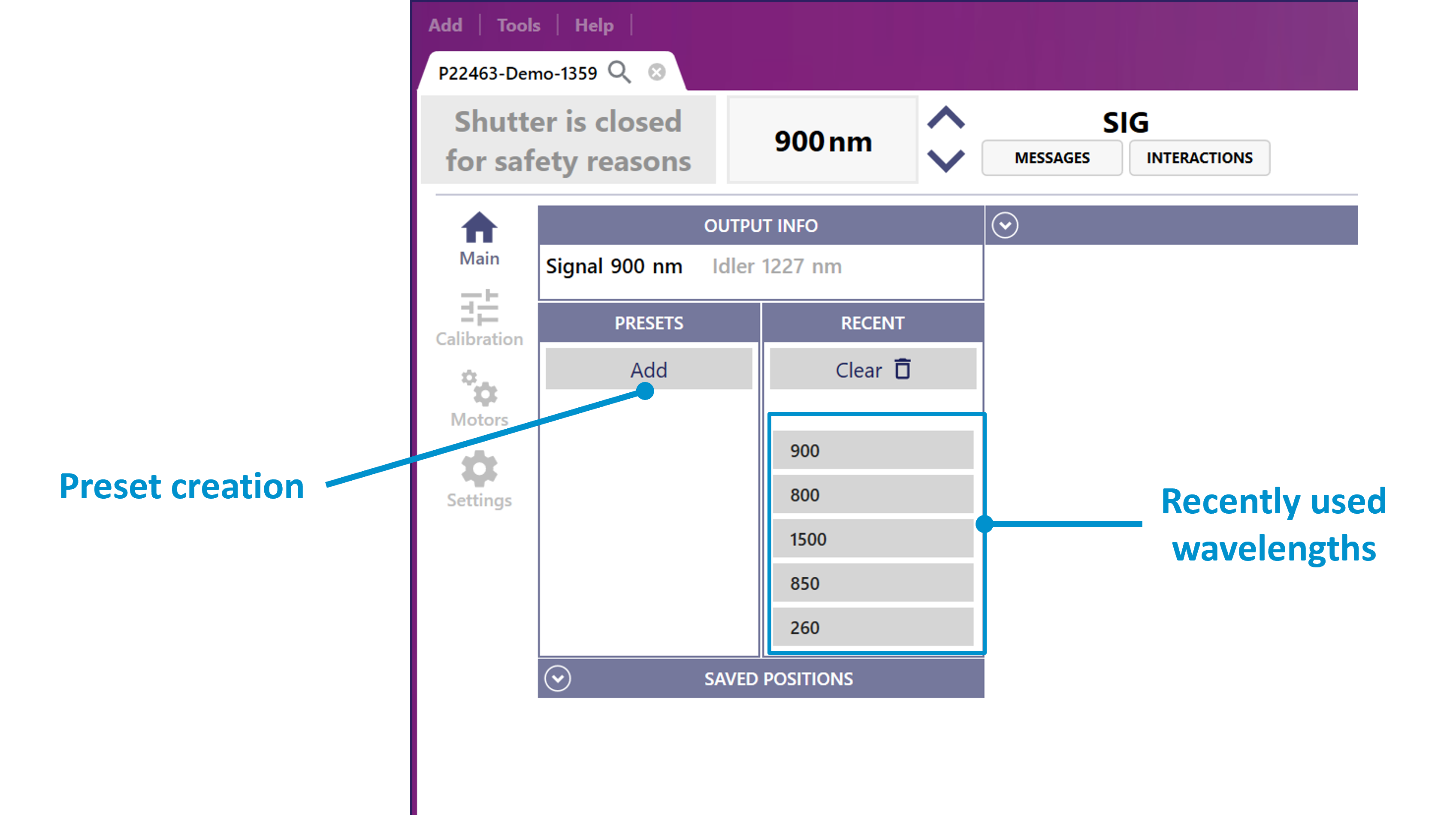
Figure 6. Addition of presets and access to the recent wavelengths in WinTopas4.