Calibration Overview
Most of the tabs and parameters mentioned in this section are set up at the factory and will never require any modifications. Most of them are not even accessible without the elevated access password.
Light Conversion optical parametric amplifiers are wavelength calibrated with the help of multiple motors inside. Every interaction has a set of motor positions which correspond to the given wavelength. The information about these positions is stored in calibration data. Device calibration is an advanced WinTopas4 feature. It can only be accessed by experienced users thus elevated access is required. To unlock the calibration view, click “Access level” under the tools menu and enter password “1600” as shown in Figure 10.
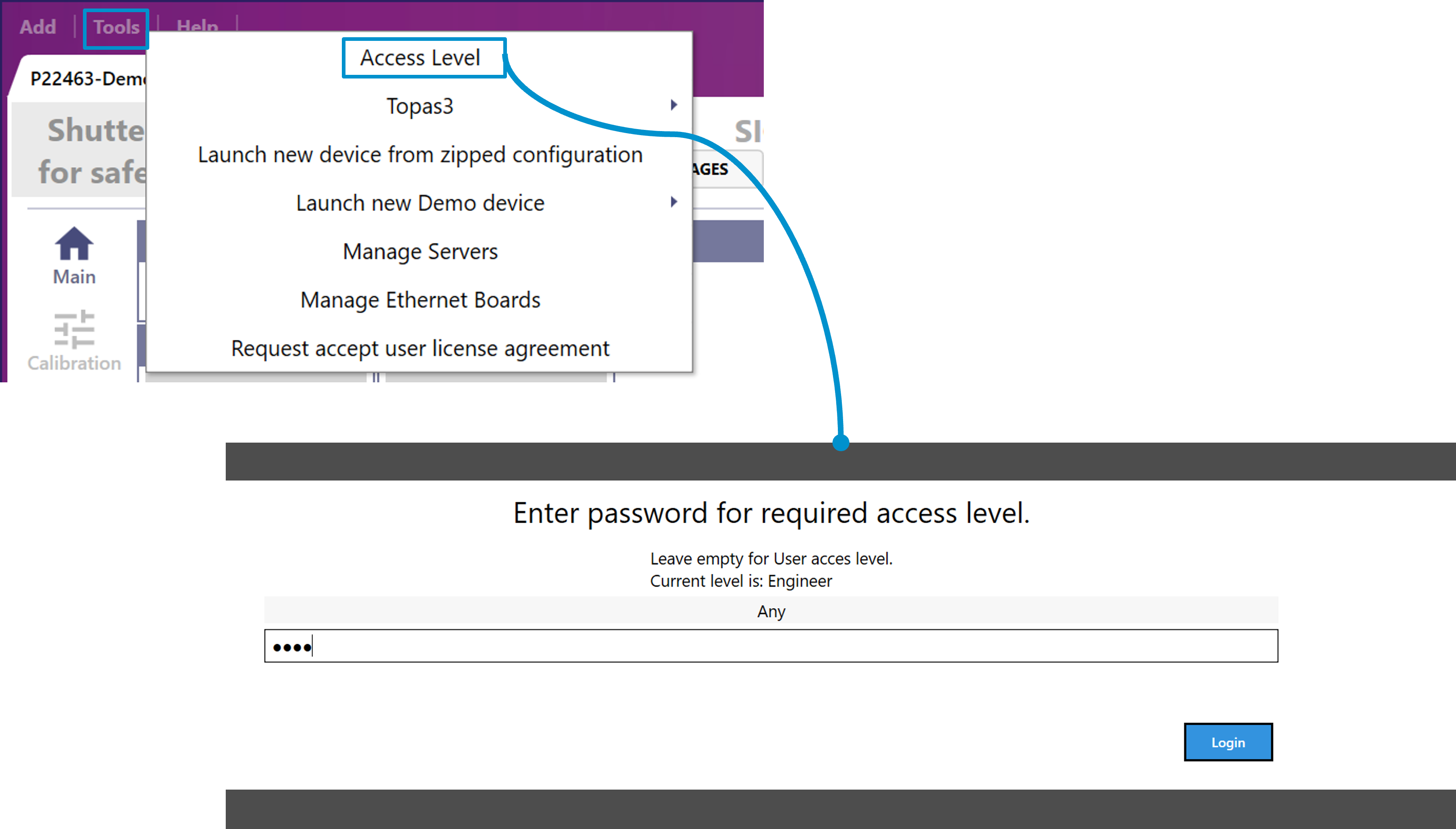
Figure 10. Unlocking calibration view in WinTopas4.
New tabs “Calibration” and “Motors” will appear on the main window (see Figure 11). Calibration window consists of four tabs as shown in Figure 12.
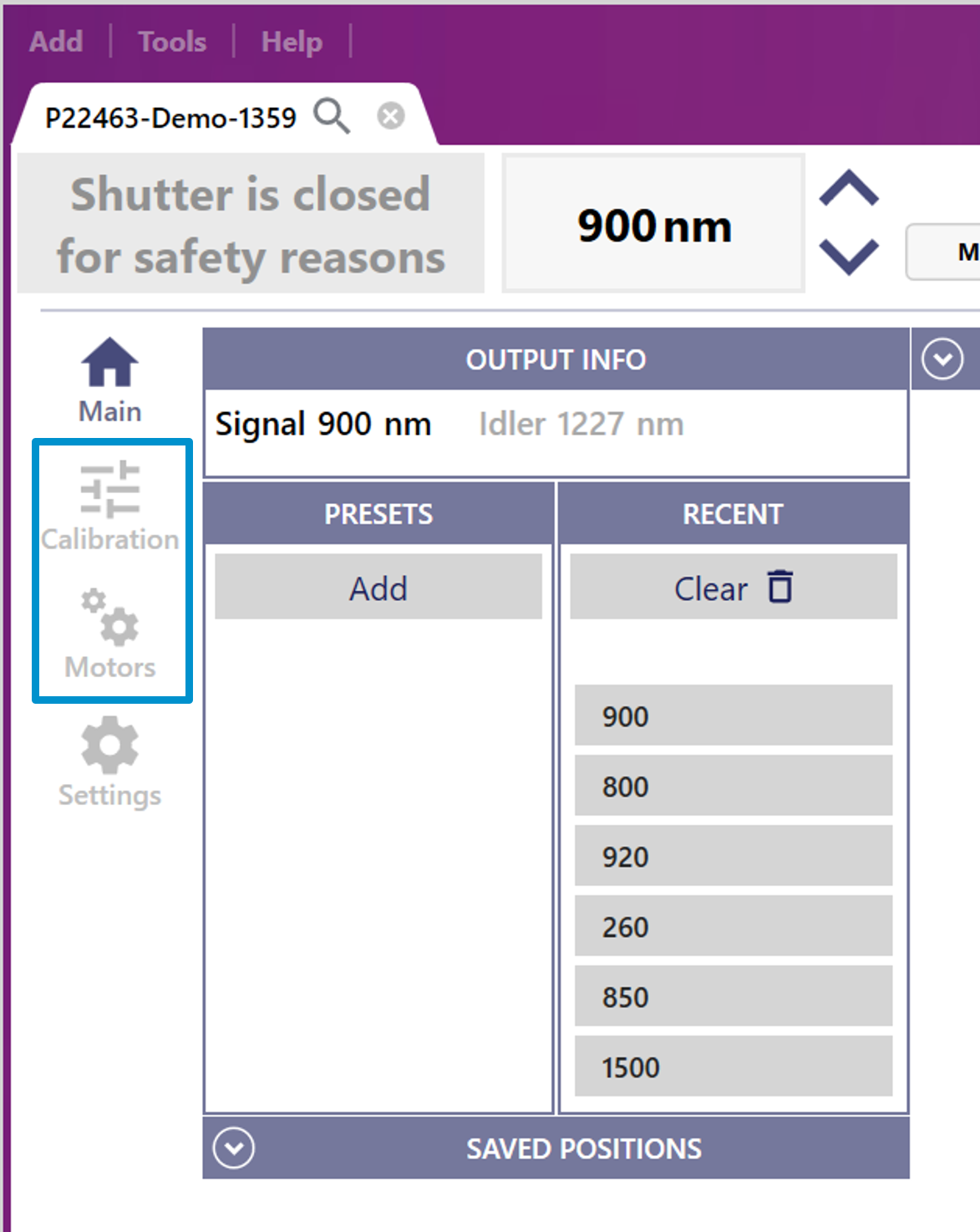
Figure 11. WinTopas4 calibration and motors tabs.
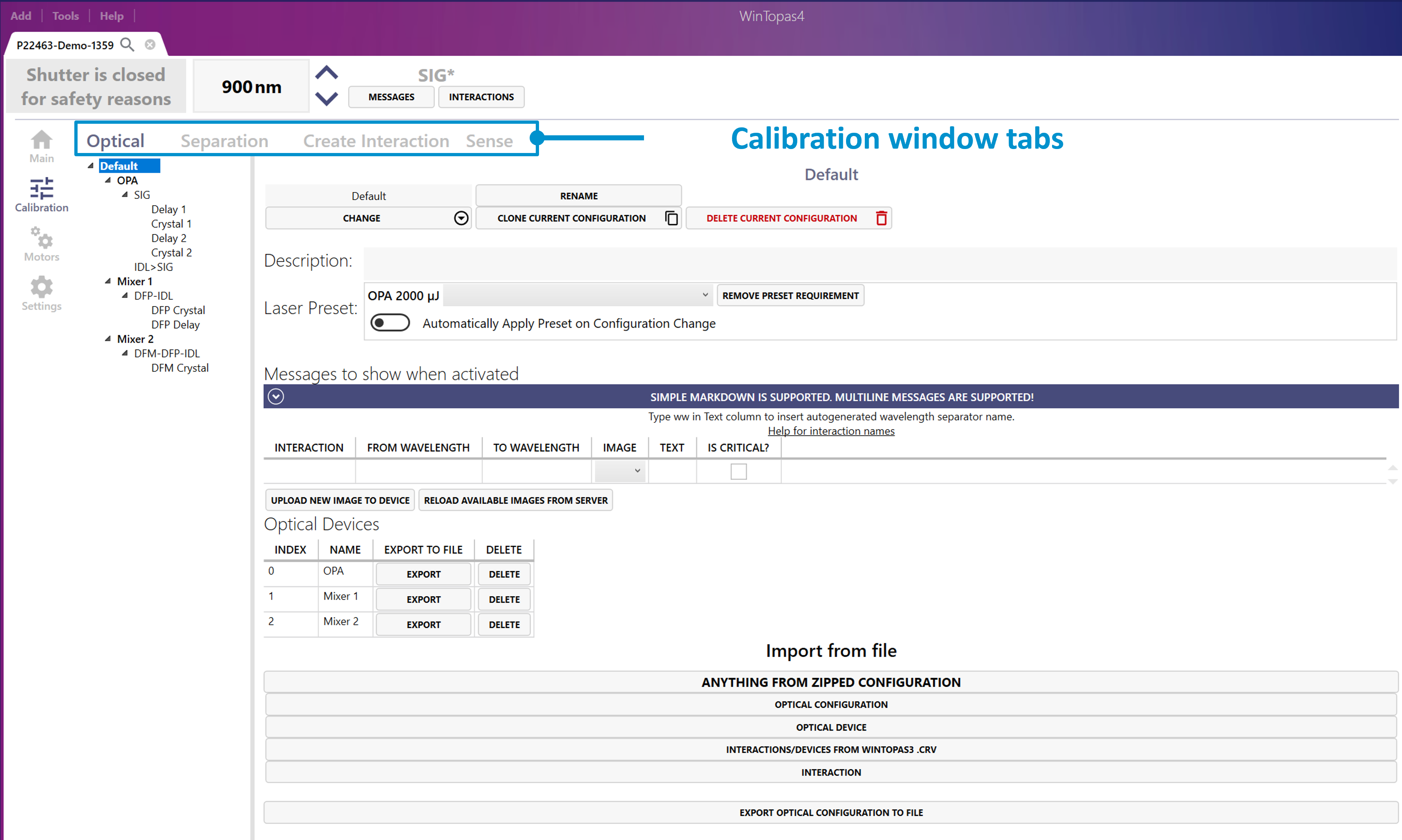
Figure 12. WinTopas4 calibration window tabs.
The main tab under the calibration window is called “Optical”. It contains the most important data such as interaction relationships, wavelength curves, motor positions and more (see Figure 13 and Figure 14).
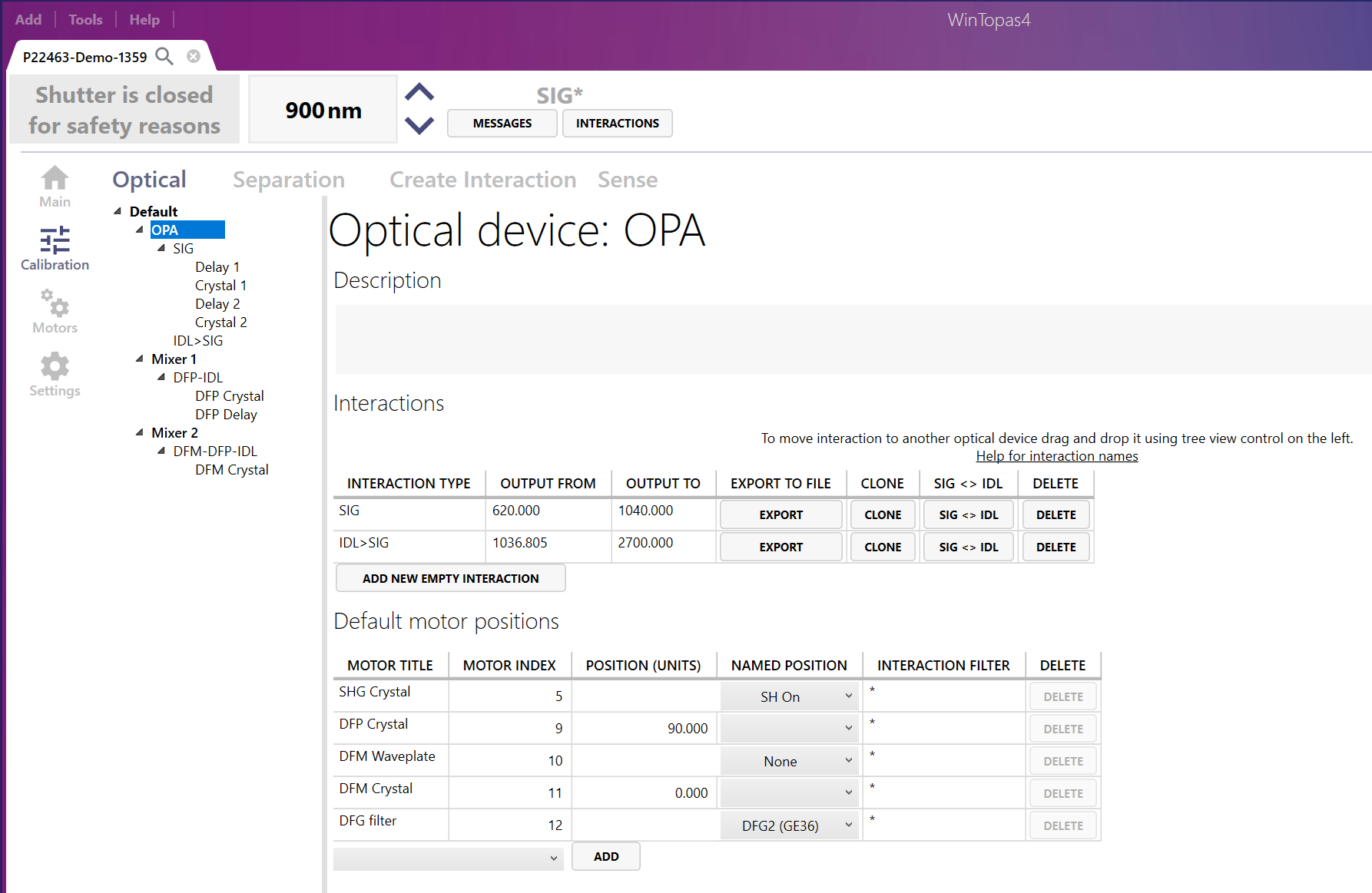
Figure 13. Interaction relationships and motor positions in WinTopas4.
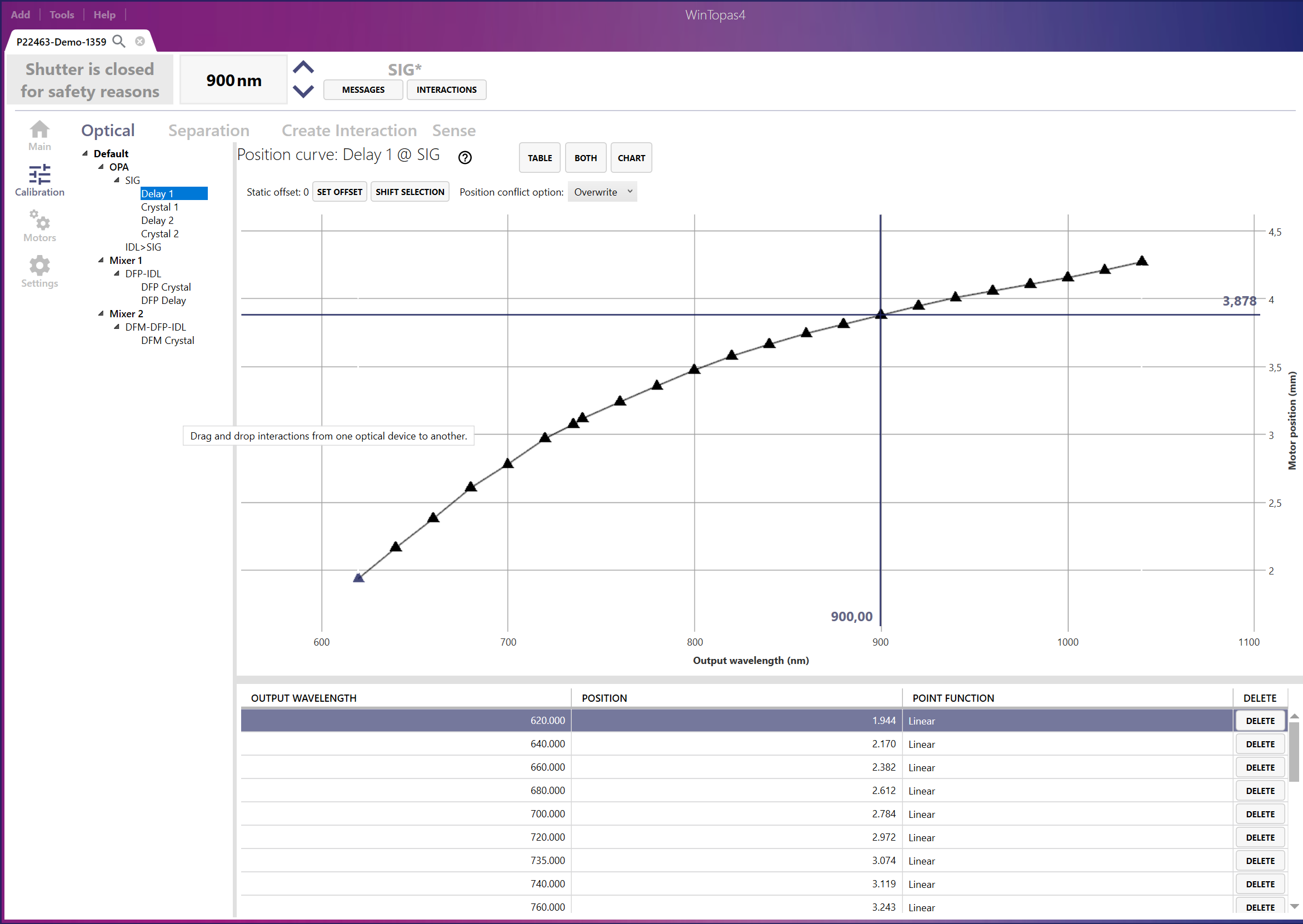
Figure 14. Calibration curves in WinTopas4.
Device calibration is usually performed after physical modifications inside the device, alignment procedures or significant changes in the pump laser. The “Separation” tab (see Figure 15) is dedicated to the elements that are used to separate different interactions or certain wavelength regions. These elements are usually filters, mirrors or waveplates. They are switched based on interaction or wavelength. The “Create interaction” menu (see Figure 16) allows setting up new interactions or modifying the existing ones. The “Sense” tab (see Figure 17) is dedicated to various additional sensors such as power meters.
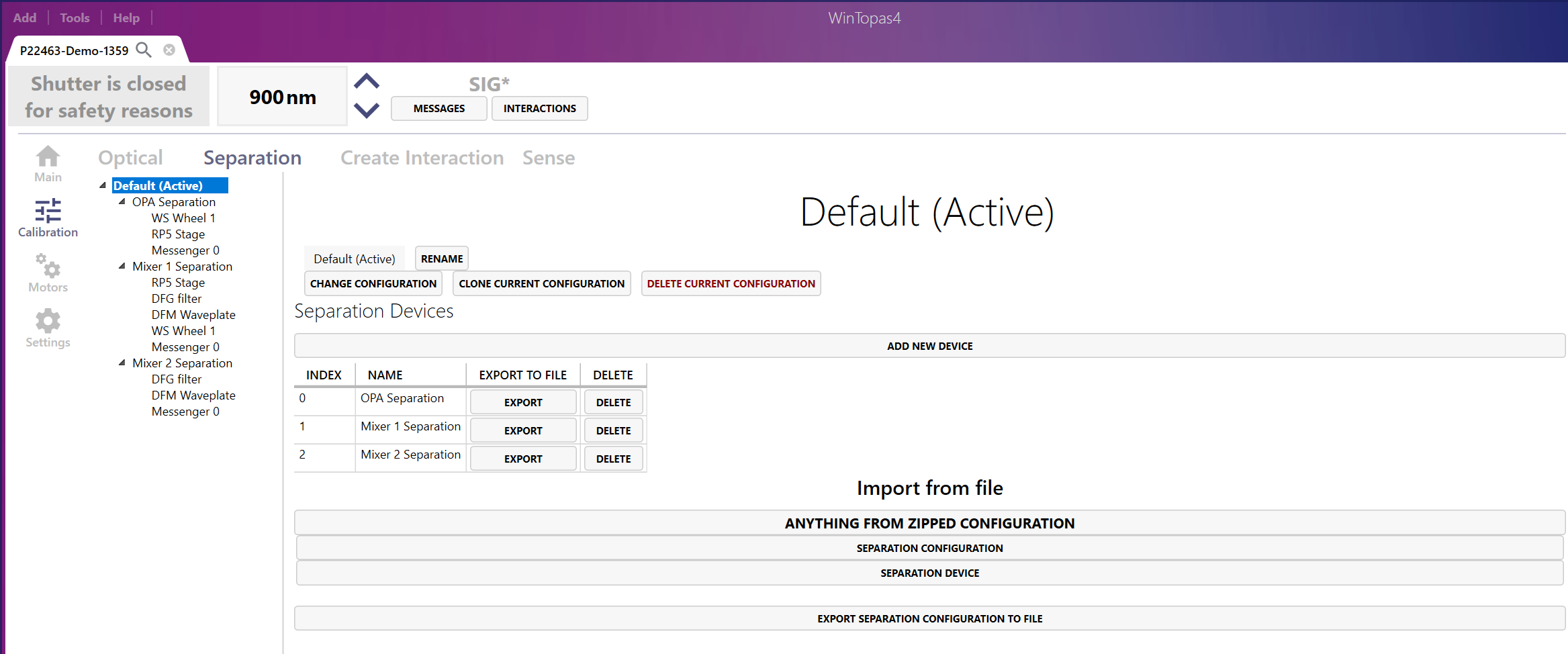
Figure 15. WinTopas4 separation tab in calibration window.

Figure 16. WinTopas4 interaction creation tab in calibration window.
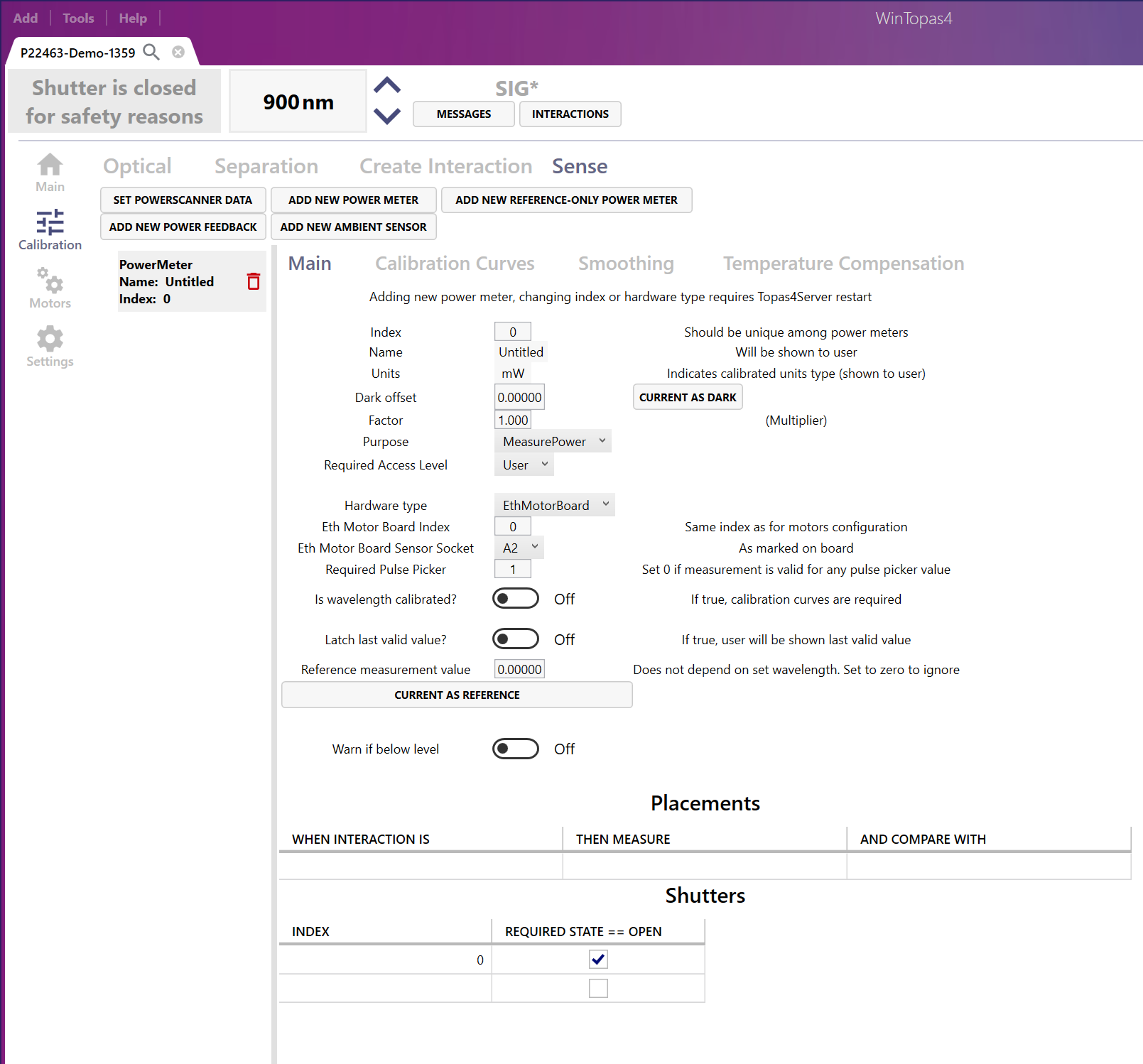
Figure 17. WinTopas4 sense tab in calibration window.
The motors window is also divided into four tabs. The motors window shows the physical properties of the motors, their positions, ranges and more (see Figure 18).
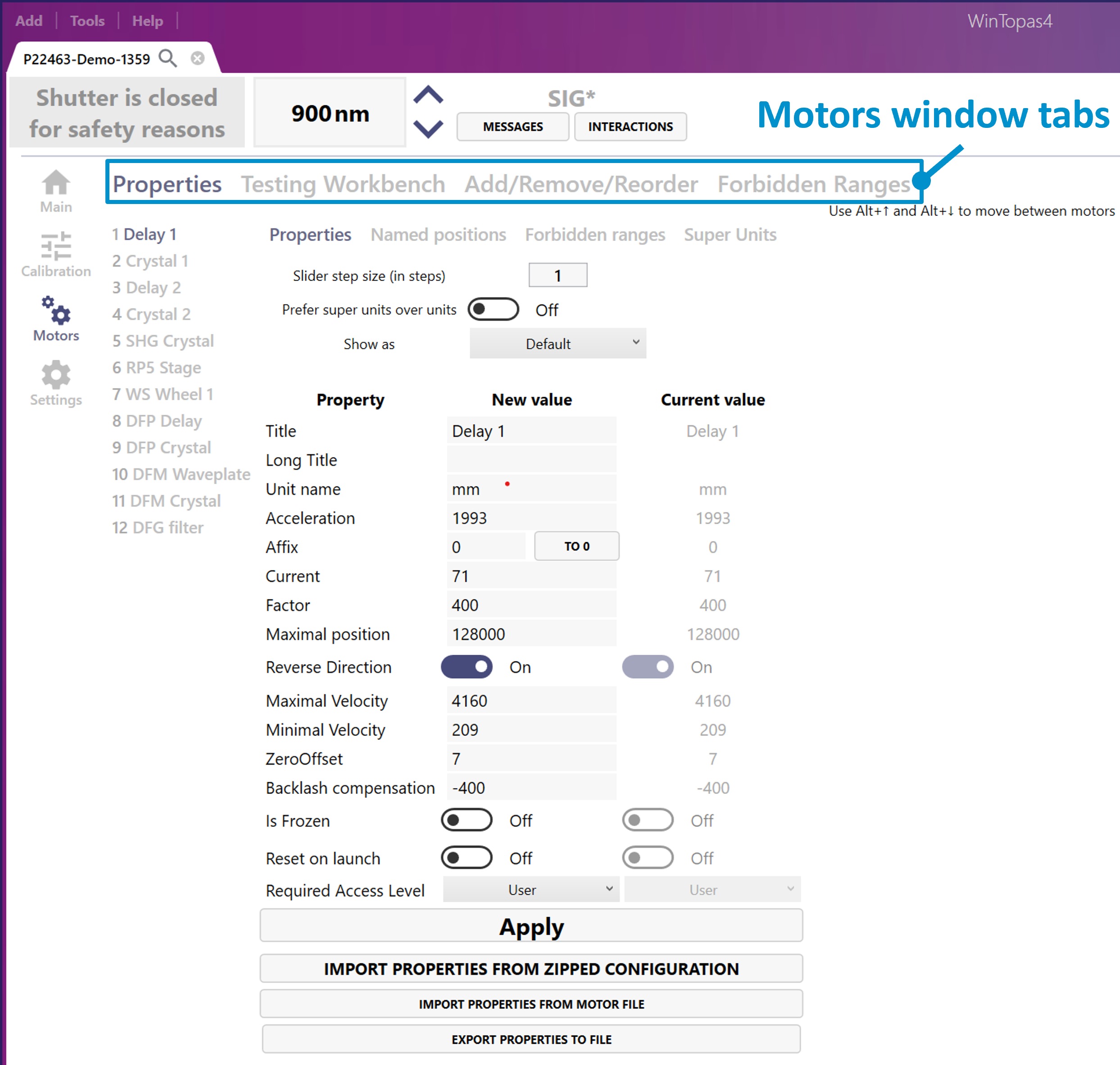
Figure 18. WinTopas4 motors window.