Device Management
WinTopas4 provides several different ways to control your devices. Let’s investigate each of them.
OPA Control
By default, there is only one tab available, and we can connect to any OPA server that is running on the same network. If multiple devices are present, we can add an additional control window as show in Figure 48. A new tab will appear providing full control of the device.
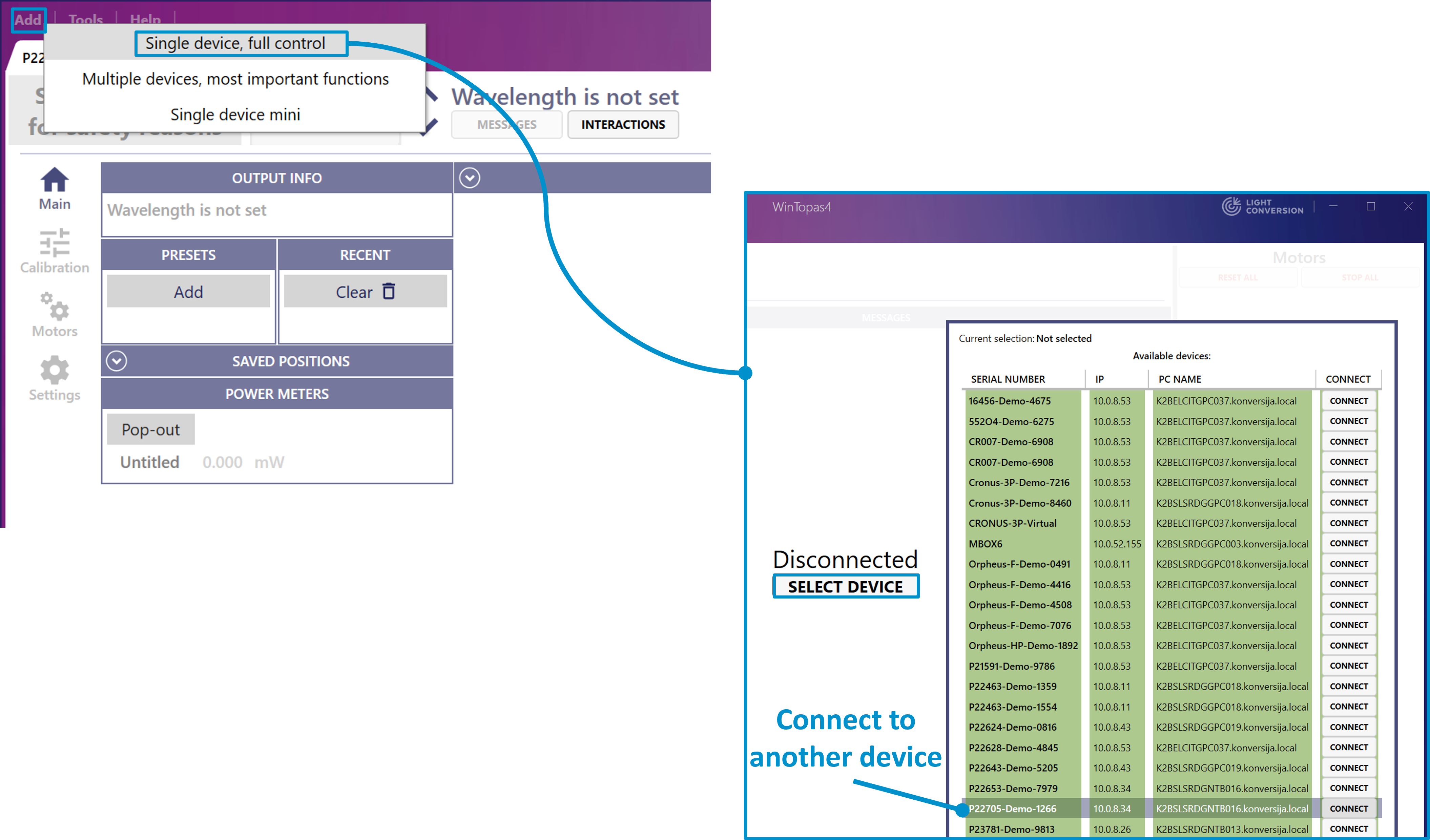
Figure 48. Adding device control window.
Each device can be assigned with a nickname. This provides an easier way to identify and distinguish several devices.
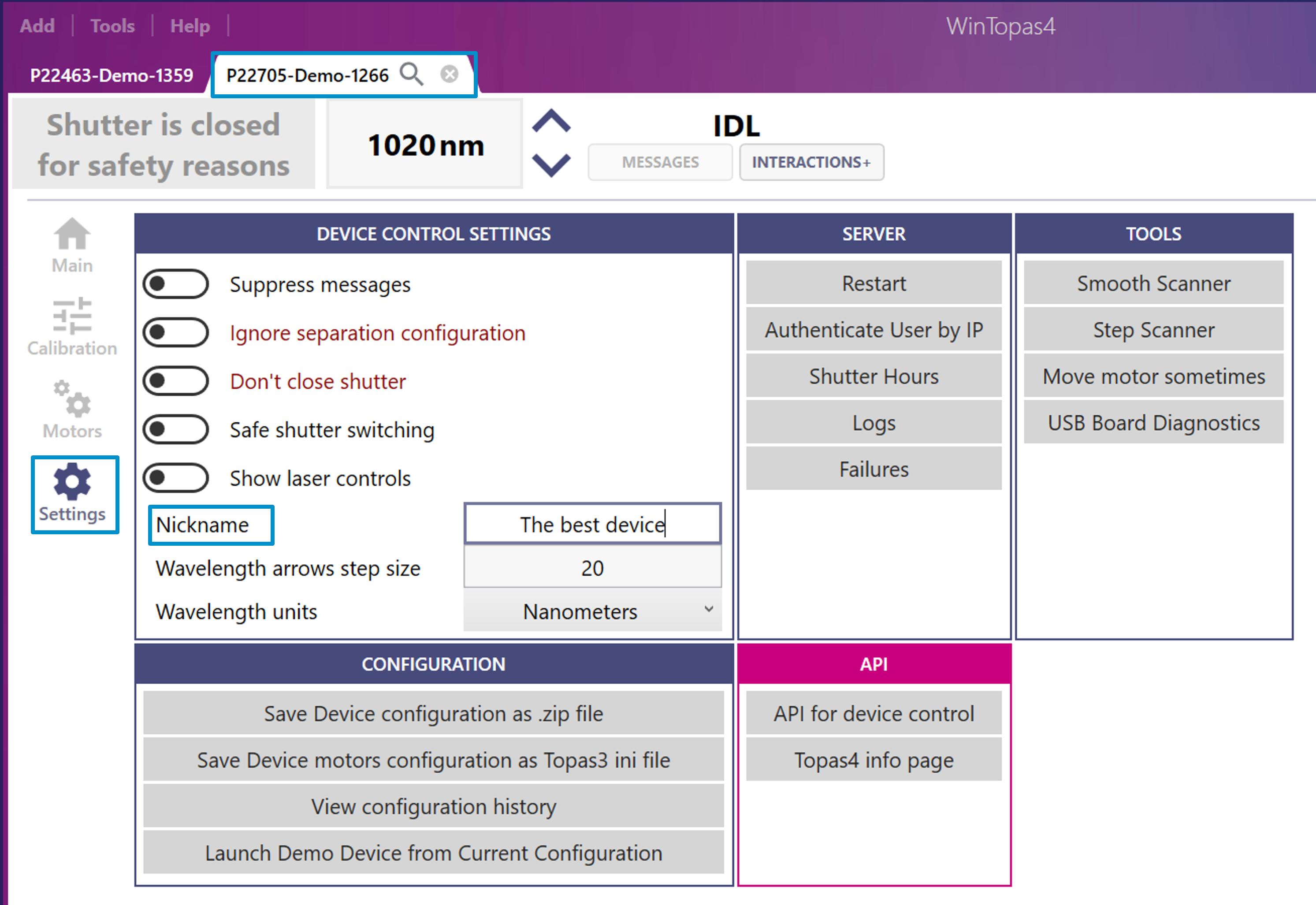
Figure 49. Naming the device.
Another way to control the devices is to add the “Multiple devices” window as shown in Figure 50.This will create a view with a simplified interface which still maintains the most important controls of both devices (see Figure 51).
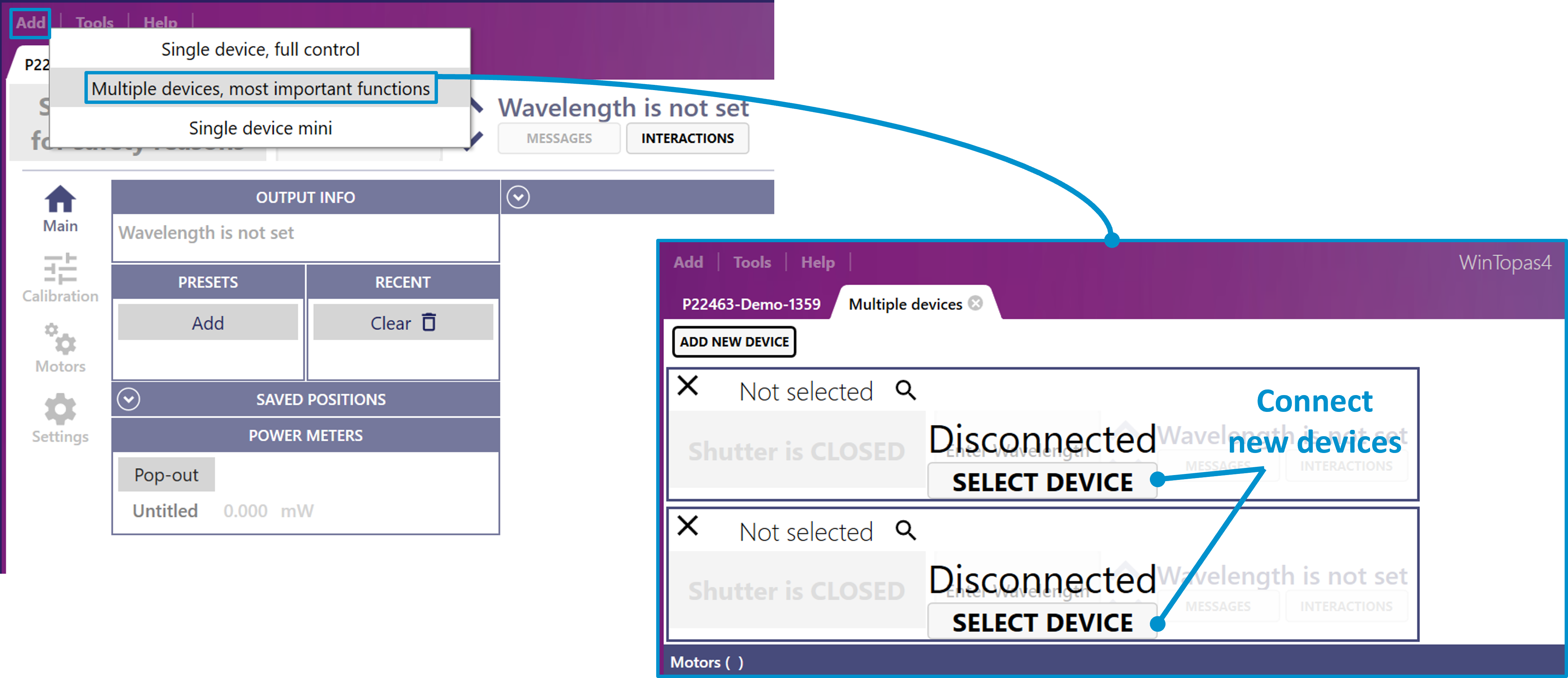
Figure 50. Adding multiple devices window.
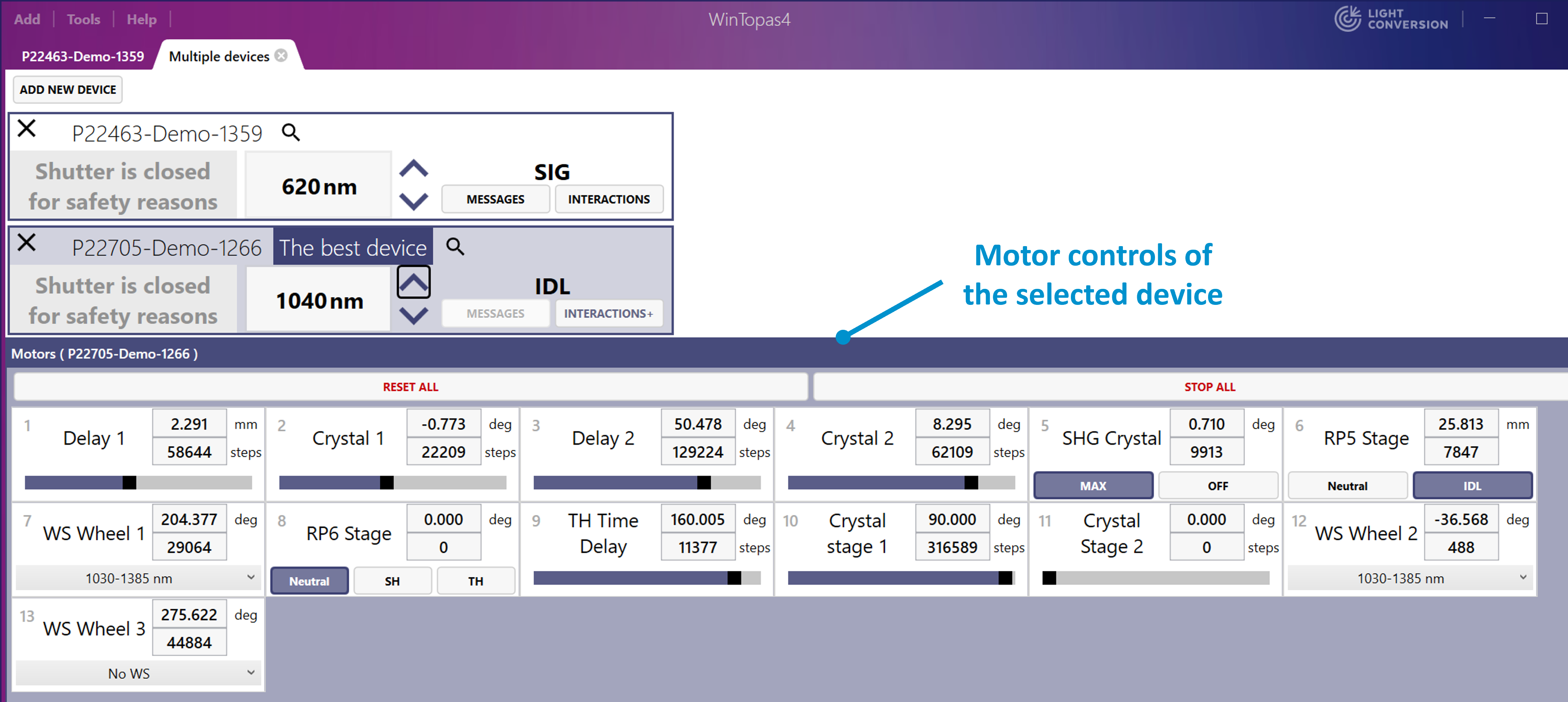
Figure 51. Mutliple devices window.
The last and most minimal way to control the OPA is by using the “Mini” view. A new window will be created providing access to the most basic controls only (see Figure 52). This window can also stay in the foreground of other applications.
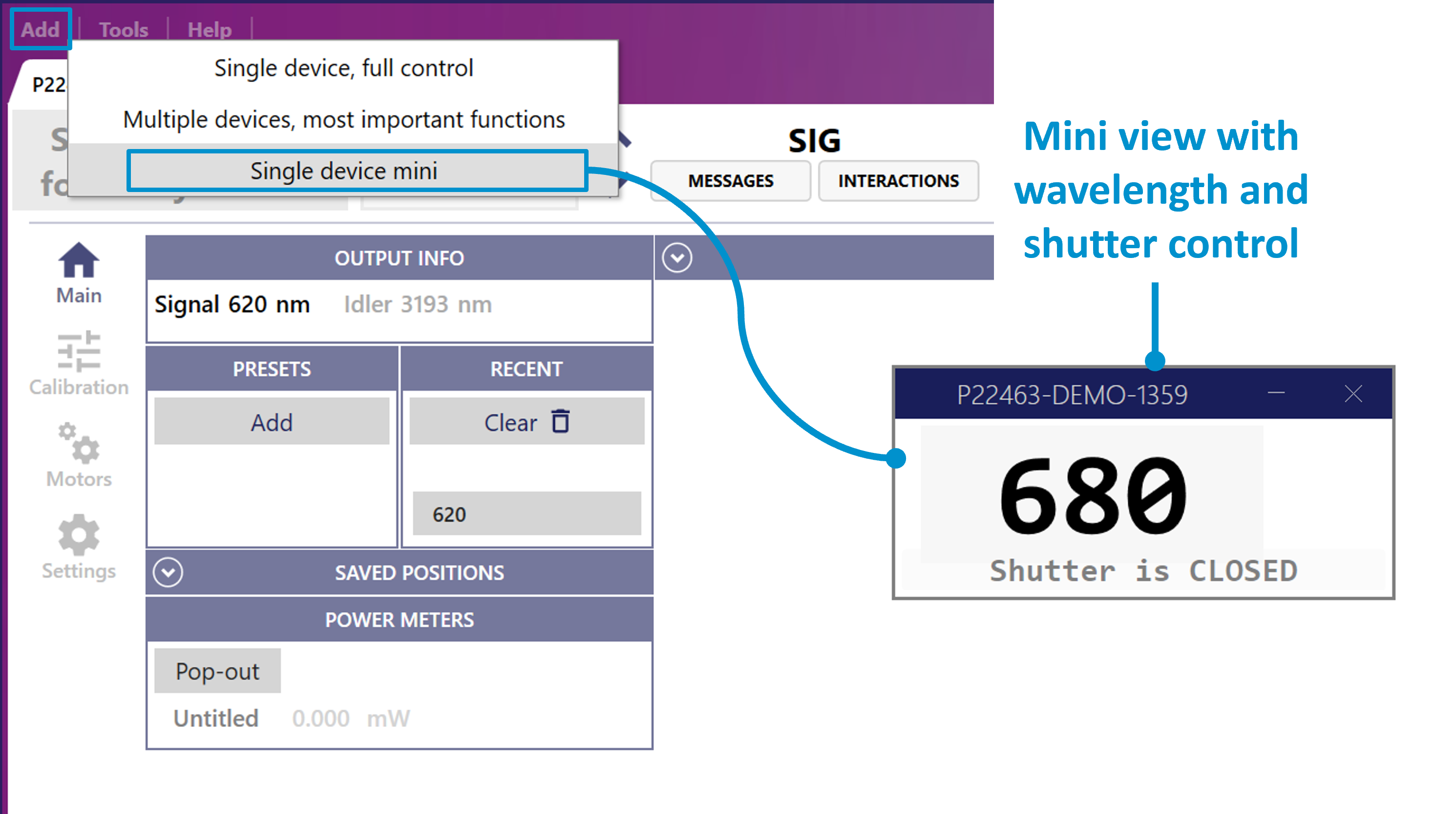
Figure 52. Mini view control interface.
Managing devices
Active server hosts can be managed in the tools section. Demo device host will simulate a real device behavior. This can be useful for testing or learning WinTopas4 features. Once added (see Figure 53) demo configuration will be created, and the server application will launch in the background. Add a new single device window to connect to a newly added demo device. Demo OPA can be controlled in the same way as the real device.
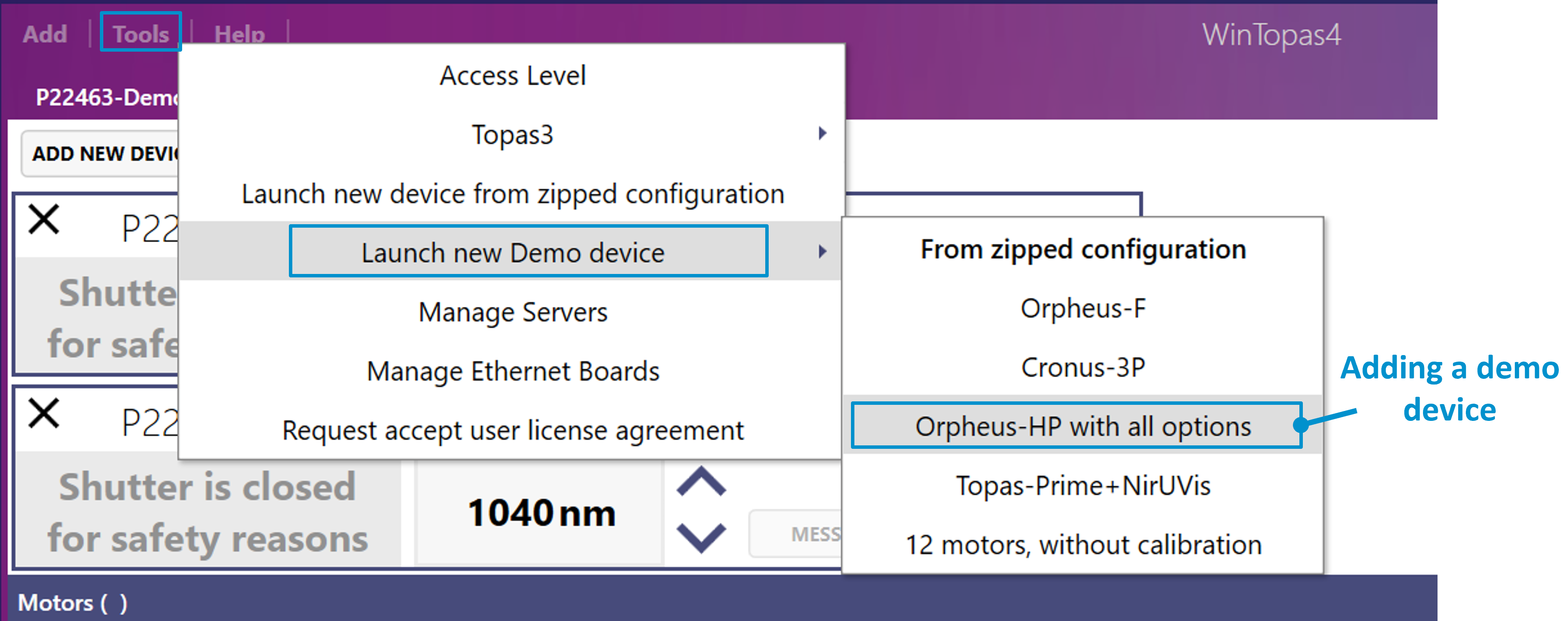
Figure 53. Adding a demo device.
To add a new physical device elevated access must be granted. Then a new host server can be launched from the zipped configuration (see Figure 54).
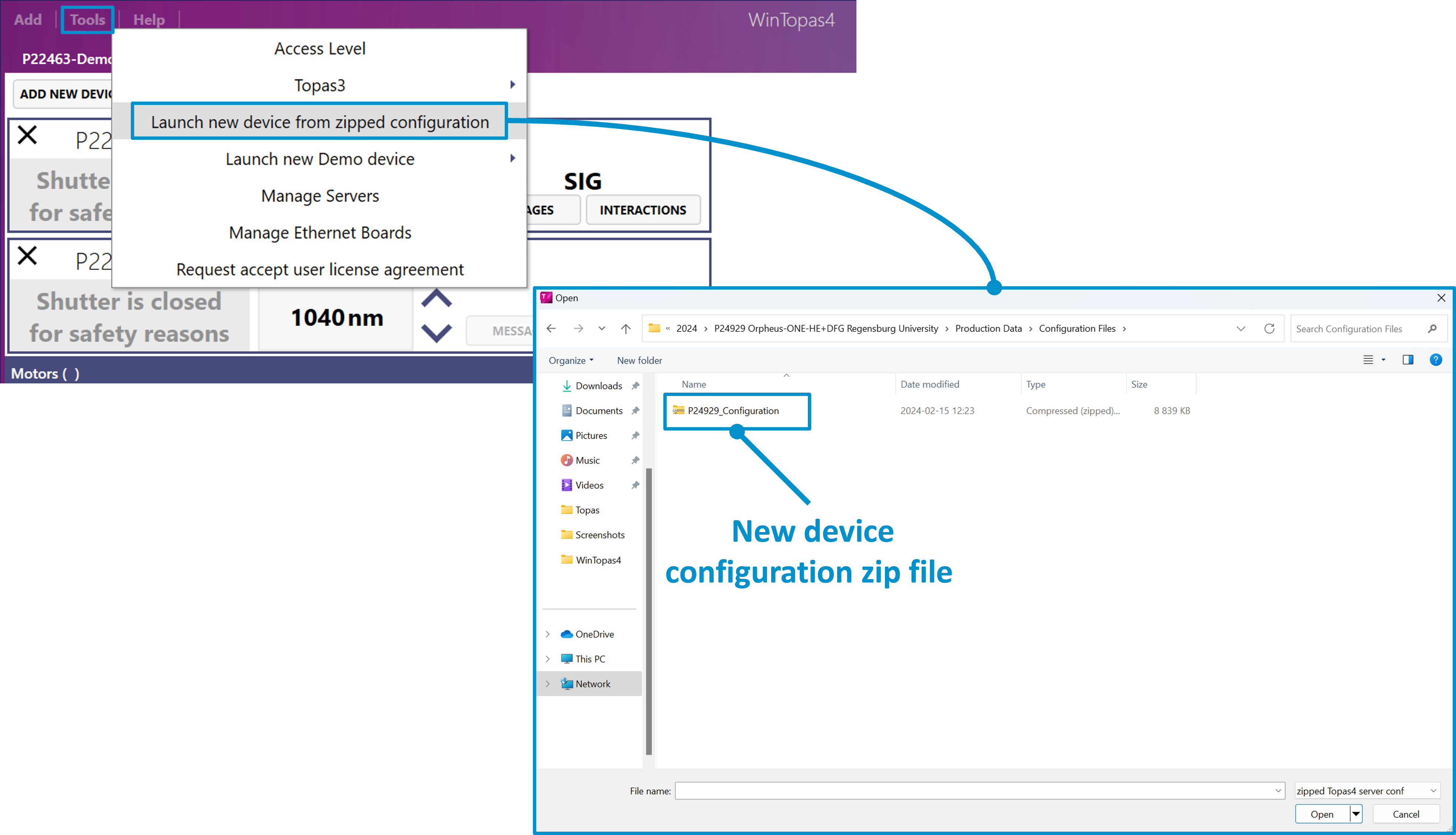
Figure 54. Launching a new physical device.
The hosts servers we have created will automatically launch with WinTopas4 application. They can be managed under “Manage Servers” section (see Figure 55). Each of them can be deactivated or deleted. Deactivation means that the server will not launch upon WinTopas4 start up, but the configuration files will be preserved. Deleting them will erase the files completely without the possibility to restore them.
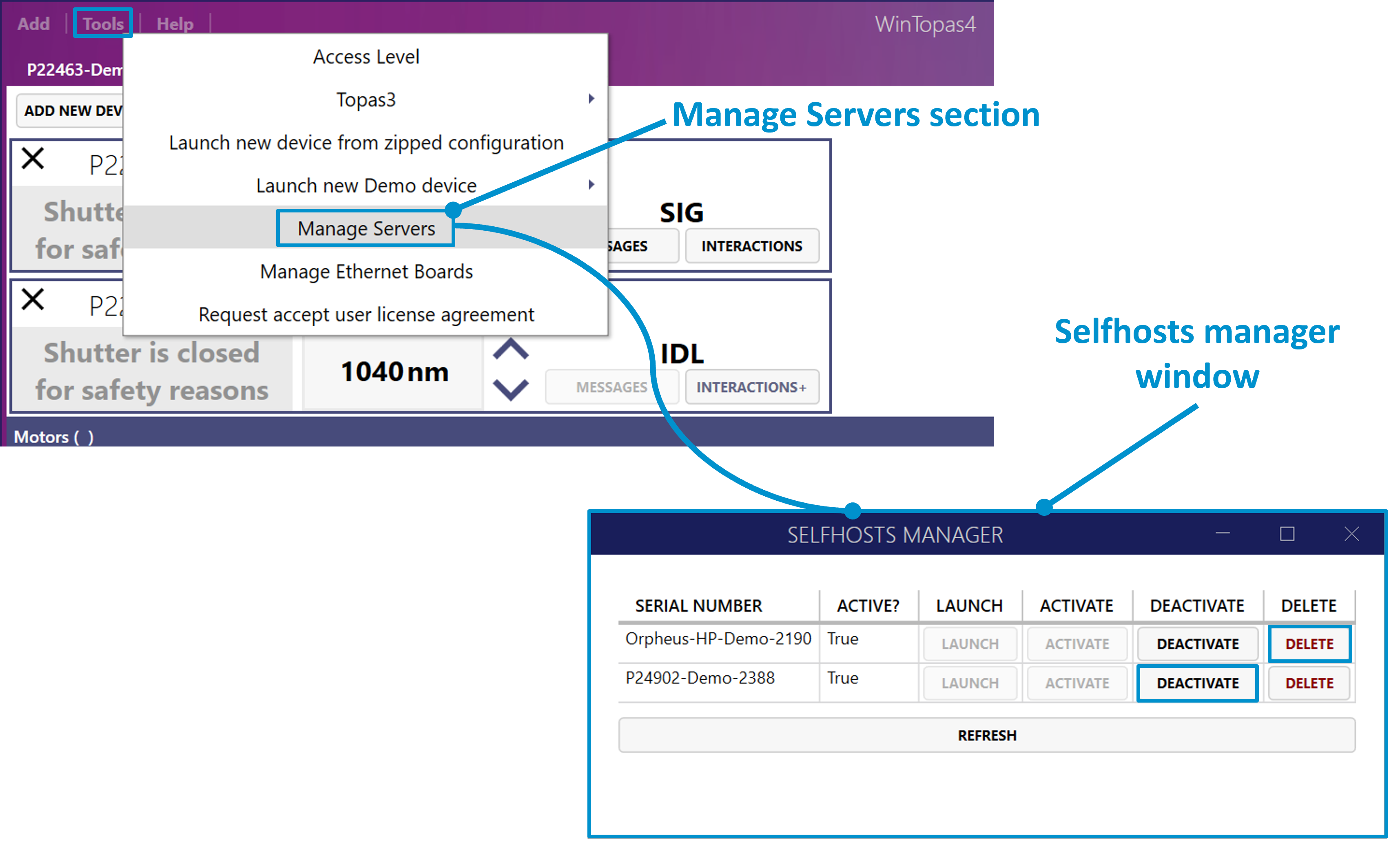
Figure 55. Managing host servers.