Device Configuration
WinTopas4 application provides convenient ways to save and restore calibration data. This ensures that any modifications to the device calibration can be reverted if anything goes wrong. There are several ways to save and restore the calibration.
Automatic backup
The first is automatic backup (see Figure 42). WinTopas4 checks for any modifications every 15 minutes and saves them to the log file (see Figure 43).
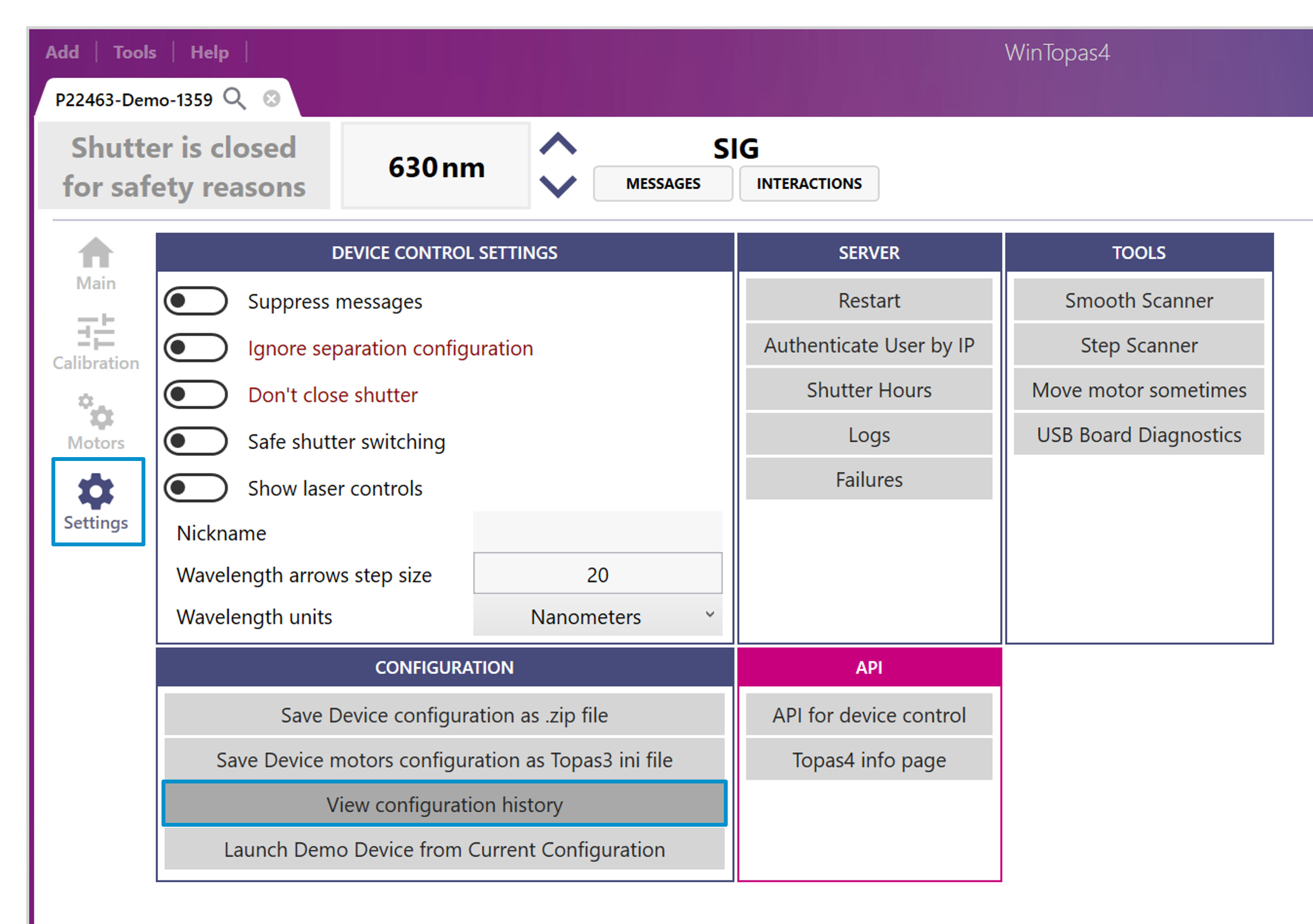
Figure 42. Automatic backup.
After any mistake (for example deleting Signal interaction), you can restore it by opening the configuration history log and selecting the backup entry. Only the modified files will be available for selection. In this case, we need to restore the optical device file (see Figure 44). WinTopas4 server will restart, and the Signal interaction will be back.
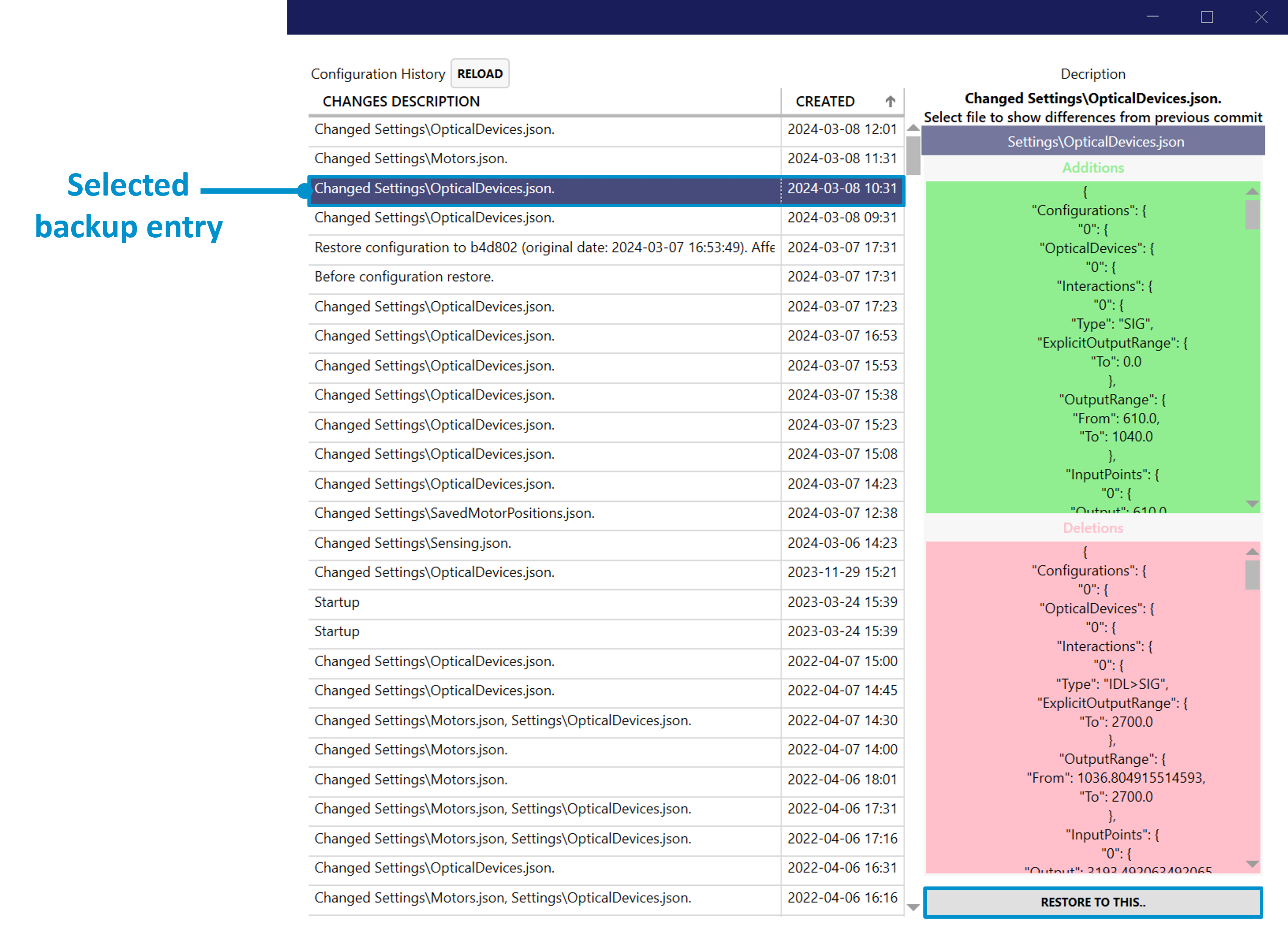
Figure 43. Configuration history log.
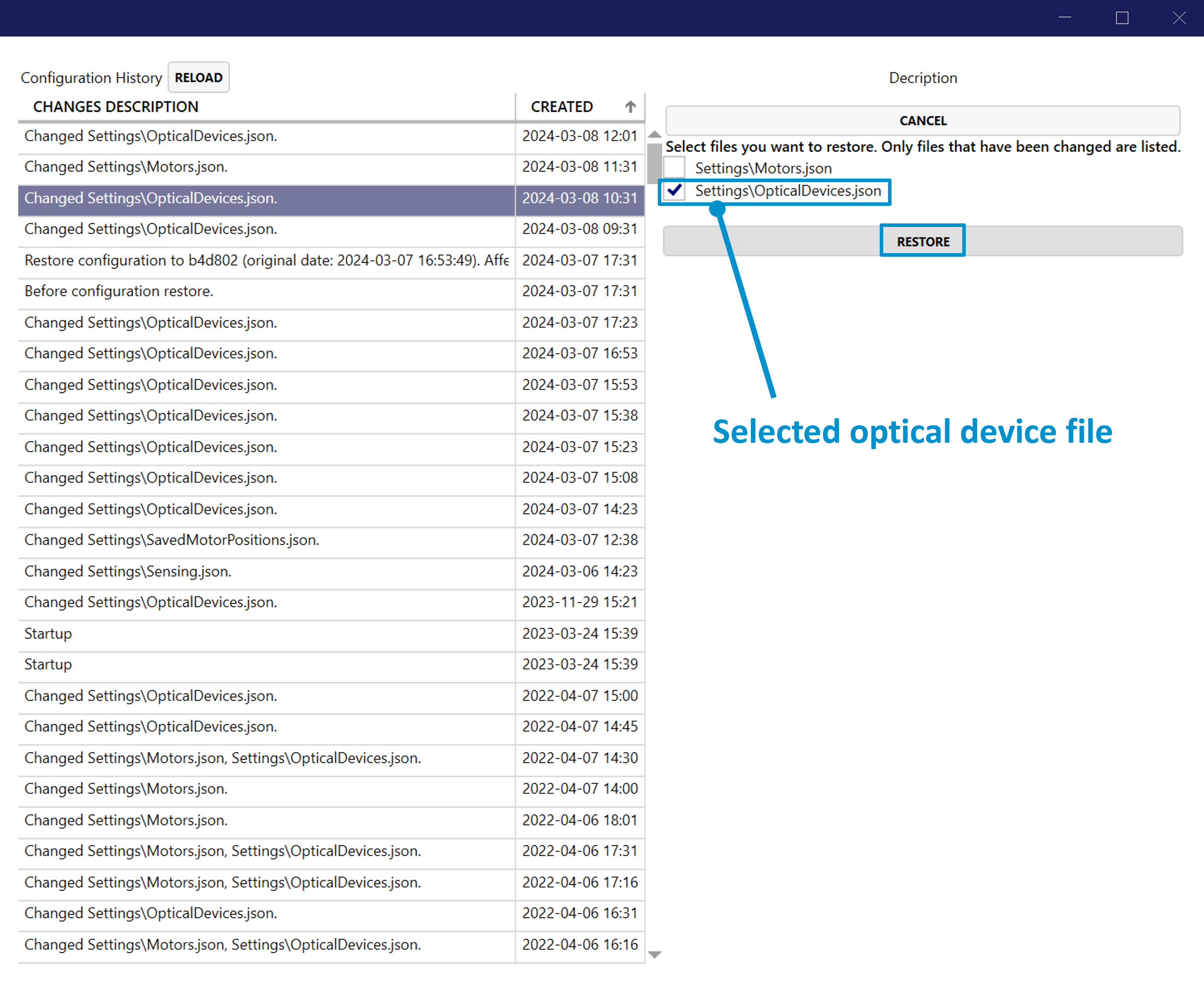
Figure 44. Restoring optical device file.
Zipped configuration
Another method to manage the device backup is by storing it in the zipped configuration file. This will save all the necessary data of the OPA into a single file which can be loaded later (see Figure 45).
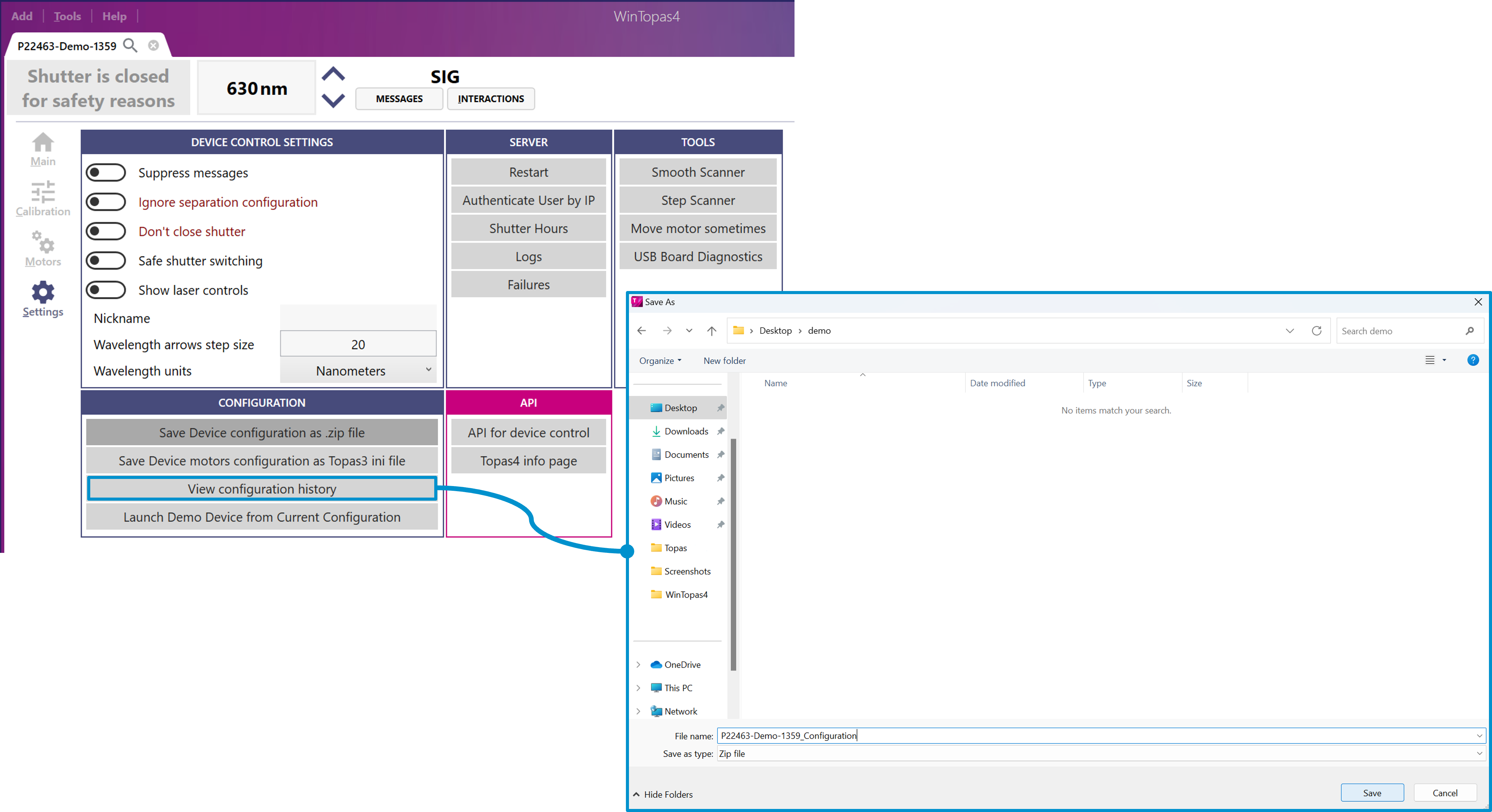
Figure 45. Creating zipped configuration file.
To restore, for example, mistakenly deleted Signal interaction, select the parent element in the configuration list then click the “import” button and select the saved configuration as shown in Figure 46.
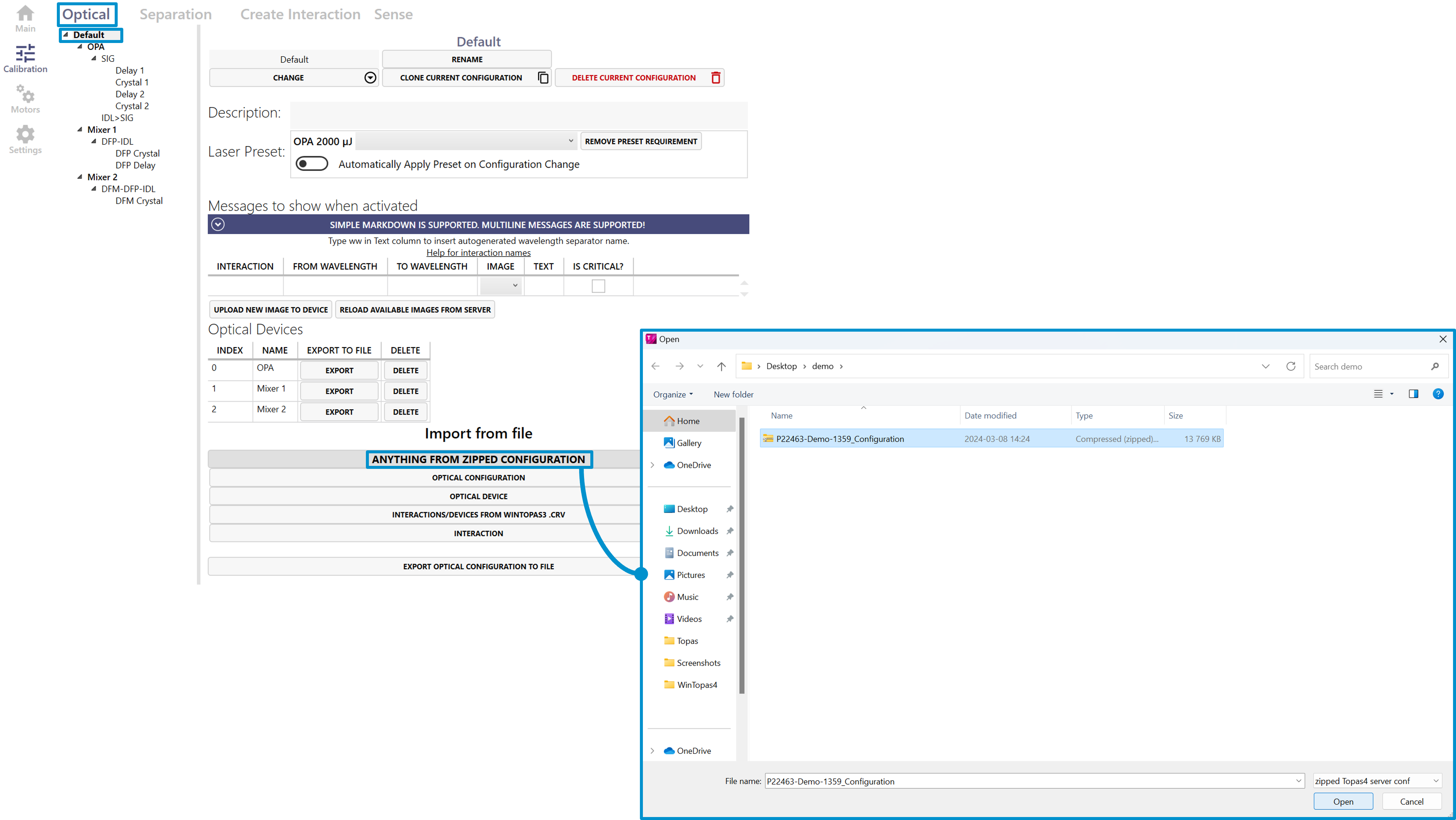
Figure 46. Importing zipped configuration file.
A new window will open, which allows importing any specific item from the saved configuration (see Figure 47). In our case, we want to restore the Signal interaction. After importing, the interaction will be restored.
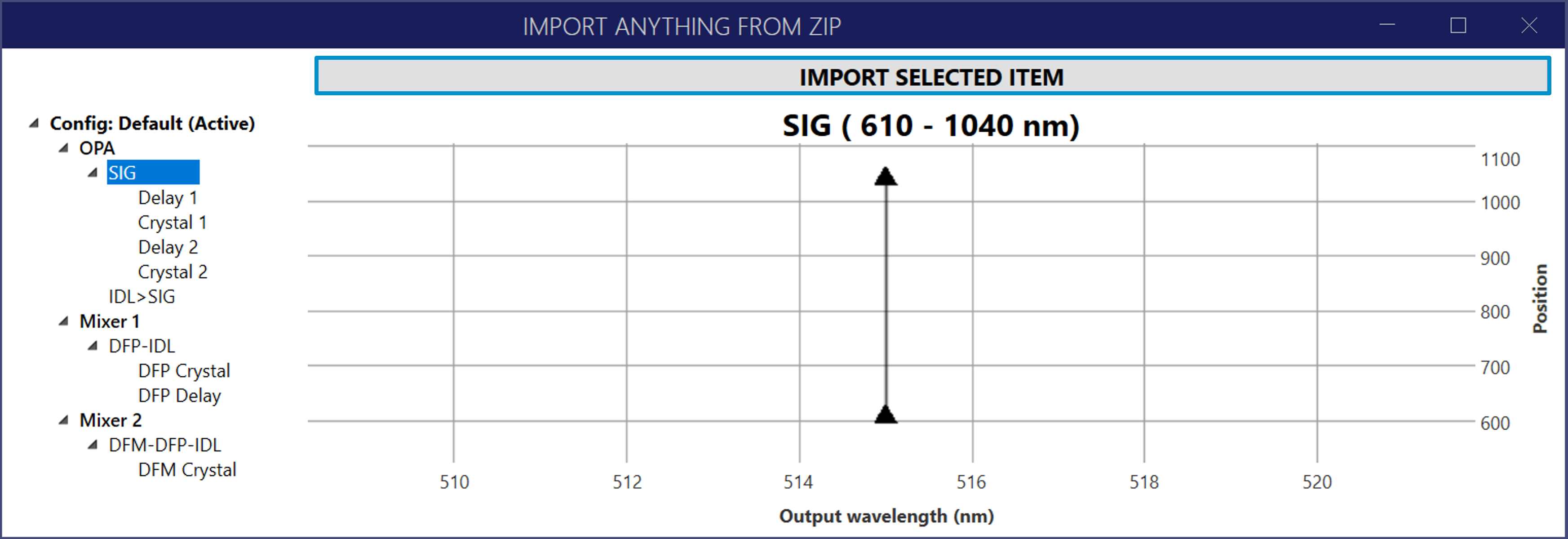
Figure 47. Importing configuration from zip file.
The saved configuration contains much more information inside and the same restore procedure can be applied to different WinTopas4 elements. For example, “Separation” configuration can be restored in a similar way.